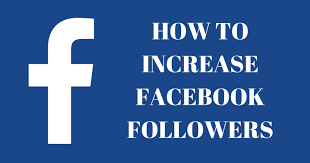Dns in computer networks
In the vast realm of computer networks, the Domain Name System (DNS) is a critical component, often overlooked but essential for seamless online experiences. This article delves into the complexities of DNS in computer networks, offering a thorough exploration of its functions, significance, and troubleshooting techniques
DNS: The Digital Signpost
In the vast world of the internet, there exists a silent hero, the Domain Name System, or DNS. Often overlooked, yet integral to our online experiences, DNS acts as the digital signpost of the internet, guiding us through the labyrinth of websites and services.
What is DNS?
DNS, or Domain Name System, is like the librarian of the internet. It takes the human-friendly domain names we type into our browsers, such as “www.example.com,” and translates them into the numerical IP addresses that computers use to identify and locate websites. This translation is crucial for efficient internet navigation.
Why DNS Matters
The importance of DNS cannot be overstated. Without it, we’d have to remember complex IP addresses for every website we visit. DNS simplifies this process, allowing us to use memorable domain names instead. It ensures that when you type “google.com” into your browser, you reach Google’s servers without hassle.
How DNS Works
The DNS resolution process involves several steps, often working behind the scenes. When you enter a domain name in your browser, your device first checks its local DNS cache. If the information isn’t there, it contacts a recursive DNS server provided by your internet service provider (ISP). This server communicates with authoritative DNS servers to fetch the required IP address. Finally, the IP address is returned to your device, and the website loads.
Troubleshooting DNS Issues
While DNS is robust, problems can arise. Server unavailability or misconfigurations can hinder your web access. Troubleshooting DNS issues may involve actions like flushing your local DNS cache, changing DNS servers, or checking network settings. In more complex cases, consulting your ISP or IT support can provide solutions.
DNS is indeed the digital signpost of the internet, ensuring we reach our online destinations seamlessly. Its role in translating domain names into IP addresses simplifies web navigation, making our online journeys enjoyable. So, the next time you surf the web, take a moment to appreciate the unsung hero of the digital world—DNS.
Understanding DNS Basics
In the intricate world of computer networks and the internet, the Domain Name System (DNS) stands as a crucial foundation. DNS serves as the digital translator, converting human-readable domain names into the numerical IP addresses that computers use to identify and locate websites. This translation process is the heart of efficient internet navigation, and understanding its basics is fundamental.
How DNS Works
At its core, DNS operates as a distributed database. Here’s a simplified breakdown of how DNS works:
- User Input: When you type a domain name like “www.example.com” into your web browser, your device initiates a DNS query.
- Local DNS Cache: Your device checks its local DNS cache. If it has recently accessed “www.example.com,” the corresponding IP address is retrieved directly from the cache. This is similar to finding a book on a familiar shelf.
- Recursive DNS Server: If the IP address is not in the local cache, your device contacts a recursive DNS server provided by your Internet Service Provider (ISP). Think of this server as your librarian who knows where to look for the book.
- Authoritative DNS Server: The recursive DNS server, acting as your librarian, now sends a request to authoritative DNS servers. These servers are like the master index of the internet, holding the IP addresses of websites.
- IP Address Retrieval: The authoritative DNS server provides the IP address associated with the requested domain name, and the response is sent back to your device.
- Website Access: Armed with the IP address, your device can now locate and connect to the web server hosting “www.example.com,” and the website loads in your browser.
The DNS Hierarchy
DNS operates within a hierarchical structure, much like a tree. This structure ensures efficient and organized domain name resolution. Here are some key components:
- Root Domain: At the top of the hierarchy is the root domain, represented by a dot (.) and managed by Internet Assigned Numbers Authority (IANA). It directs queries to top-level domain (TLD) servers.
- Top-Level Domains (TLDs): TLDs are the next level in the hierarchy, such as .com, .org, .net, and country code TLDs like .uk and .jp.
- Second-Level Domains: These are the domains directly beneath TLDs, like “example” in “www.example.com.”
- Subdomains: Subdomains extend the hierarchy further, such as “www” in “www.example.com.”
- Fully Qualified Domain Names (FQDNs): An FQDN includes the entire path from the root domain to the specific subdomain, such as “www.example.com.”
Understanding this hierarchy is essential for comprehending how DNS servers collaborate to resolve domain names.
DNS is the unsung hero of the internet, silently ensuring that we navigate the web efficiently. Its role in translating human-readable domain names into IP addresses simplifies internet access, making our online journeys seamless. The next time you type a web address, you’ll appreciate the intricate system that directs you to your desired destination.
DNS Components
In the intricate web of computer networks and the internet, the Domain Name System (DNS) plays a pivotal role, serving as the digital address book that allows us to navigate the online world efficiently. To understand how DNS operates, it’s essential to explore its key components.
1. DNS Servers
At the core of DNS are DNS servers. These servers are responsible for managing the vast database of domain names and their corresponding IP addresses. There are various types of DNS servers, including:
- Root Servers: These servers are the foundation of the DNS hierarchy and are responsible for directing queries to the appropriate top-level domain (TLD) servers.
- Top-Level Domain (TLD) Servers: These servers handle requests for specific TLDs, such as .com, .org, or country code TLDs like .uk or .jp.
- Authoritative DNS Servers: These servers are responsible for storing and providing authoritative information about domain names and their IP addresses. Each domain typically has its authoritative DNS server.
- Recursive DNS Servers: When you type a domain name into your browser, your device sends a query to a recursive DNS server. This server, often provided by your Internet Service Provider (ISP), is responsible for finding the IP address associated with the domain.
2. DNS Resolver
The DNS resolver is a crucial component on your end, often built into your operating system or your router. When you enter a domain name in your web browser, the DNS resolver initiates the DNS resolution process by sending a query to the recursive DNS server. It acts as the bridge between your device and the DNS servers, helping you access websites and services.
3. DNS Records
DNS records are essential pieces of information stored on authoritative DNS servers. They provide specific details about a domain, including its IP address and other associated information. Some common DNS records include:
- A (Address) Record: This record maps a domain name to an IPv4 address.
- AAAA (IPv6 Address) Record: Similar to the A record, this maps a domain to an IPv6 address.
- CNAME (Canonical Name) Record: It creates an alias for a domain, allowing multiple domain names to resolve to the same IP address.
- MX (Mail Exchanger) Record: This record specifies the mail server responsible for receiving email on behalf of the domain.
- TXT (Text) Record: TXT records can store additional information, such as SPF (Sender Policy Framework) records used for email authentication.
4. DNS Cache
DNS caching is the practice of temporarily storing DNS data on your device or DNS server. It helps improve internet speed by reducing the need to repeatedly query authoritative DNS servers for frequently accessed websites. Caching can occur on various levels, including your local device and your ISP’s DNS server.
5. DNS Zone
A DNS zone is a portion of a domain for which a particular DNS server is responsible. A zone file contains the DNS records for that zone, specifying the IP addresses of various subdomains within the domain. Zones are typically used for organizational purposes, making it easier to manage and update DNS records.
Understanding these DNS components is fundamental to comprehending how DNS operates as the digital signpost of the internet, guiding us to our online destinations efficiently. Whether you’re managing your own DNS or simply browsing the web, these components work harmoniously to ensure smooth and secure internet navigation.
DNS Query Process
The Domain Name System (DNS) query process is the digital translation service that transforms human-readable domain names, such as “www.example.com,” into the numerical IP addresses that computers use to locate websites on the internet. This process involves multiple steps and various DNS components working together seamlessly.
1. User Input
The DNS query process begins when a user enters a domain name into their web browser. For example, if you type “www.example.com” and press Enter, your device initiates a DNS query to resolve this domain name into an IP address.
2. Local DNS Cache
Upon receiving the DNS query, the user’s device first checks its local DNS cache. This cache is like a temporary memory where previously resolved domain names and their corresponding IP addresses are stored. If the desired domain name is found in the cache, the IP address can be retrieved immediately, speeding up the process. It’s akin to finding a book on a familiar shelf.
3. Recursive DNS Server
If the IP address is not in the local DNS cache, the device contacts a recursive DNS server. This server is usually provided by the Internet Service Provider (ISP). Think of the recursive DNS server as your librarian, someone who knows where to look for the information.
4. Authoritative DNS Servers
The recursive DNS server now takes the role of a diligent librarian, sending a request to authoritative DNS servers. These servers are like the master index of the internet, holding the IP addresses of websites and other domain-specific information.
5. IP Address Retrieval
The authoritative DNS server responds to the query by providing the IP address associated with the requested domain name. This response is akin to the librarian handing you the right book. Once the IP address is retrieved, it’s sent back to the user’s device.
6. Website Access
Now armed with the IP address, the user’s device can locate and connect to the web server hosting “www.example.com.” The website begins to load in the web browser, and the user can access the desired online content.
The DNS query process is an intricate but rapid sequence of steps that happens behind the scenes every time you enter a domain name into your web browser. It ensures that you are seamlessly directed to the correct website, making online navigation efficient and user-friendly.
DNS acts as the silent hero of the internet, translating human-readable domain names into IP addresses and simplifying the way we access websites and services. Understanding the DNS query process is fundamental to appreciating the technology that makes the internet accessible and enjoyable.
Significance of DNS in Internet Browsing
The Domain Name System (DNS) is the unsung hero of internet browsing, playing a pivotal role in making our online experiences efficient, user-friendly, and seamless. Understanding its significance is crucial for appreciating the technology that underpins our web navigation.
1. Human-Friendly Navigation
Imagine a world where you had to remember complex numerical IP addresses like 192.168.1.1 for every website you wanted to visit. DNS eliminates this cumbersome process by providing human-friendly domain names, such as “www.example.com.” When you type a domain name in your web browser, DNS translates it into the corresponding IP address, simplifying online navigation. It’s the reason you can effortlessly access your favorite websites without memorizing strings of numbers.
2. Rapid Resolution
DNS operates behind the scenes with remarkable speed. When you initiate a DNS query by entering a domain name, the entire resolution process happens within milliseconds. This rapid response ensures that web pages load quickly, enhancing your browsing experience. It’s like having a knowledgeable librarian who swiftly finds the right book for you.
3. Global Accessibility
DNS is a distributed system with a vast network of servers worldwide. This global reach ensures that no matter where you are, you can access websites and services with ease. Whether you’re in your hometown or traveling across the globe, DNS ensures that you can connect to your desired online destinations without geographical limitations.
4. Redundancy and Reliability
DNS operates with redundancy in mind. If one DNS server is unavailable, others can step in to provide the necessary information. This redundancy makes DNS remarkably reliable. It’s similar to having multiple copies of a book in a library, ensuring that you can always access the information you need.
5. Security and Privacy
DNS also plays a crucial role in internet security and privacy. It can help block access to known malicious websites, preventing the download of malware. Additionally, some DNS servers prioritize user privacy by not logging browsing history, adding a layer of confidentiality to your online activities.
6. Load Distribution
DNS can distribute the traffic load across multiple servers for a single website, ensuring that websites remain accessible even during heavy traffic. This load distribution strategy enhances the resilience of popular websites and services.
In essence, DNS acts as the digital signpost of the internet, guiding us to our online destinations efficiently and securely. It’s the quiet but indispensable technology that simplifies web navigation and ensures that you reach your desired websites and services with ease. The next time you surf the web, take a moment to appreciate the role DNS plays in making your online journey enjoyable and hassle-free.
Common DNS Records
The Domain Name System (DNS) relies on various DNS records to store and manage essential information about domain names and their associated resources. These records play a crucial role in ensuring that internet users can access websites, send emails, and more. Here are some of the most common DNS records:
1. A (Address) Record
Record Type: A
Purpose: The A record maps a domain name to an IPv4 address. It specifies the IP address of the web server where a website is hosted. For example, it translates “www.example.com” to “192.168.1.1.”
2. AAAA (IPv6 Address) Record
Record Type: AAAA
Purpose: Similar to the A record, the AAAA record maps a domain name to an IPv6 address. It is used for websites and services accessible via IPv6. For example, it translates “www.example.com” to an IPv6 address like “2001:0db8:85a3:0000:0000:8a2e:0370:7334.”
3. CNAME (Canonical Name) Record
Record Type: CNAME
Purpose: The CNAME record creates an alias for a domain. It allows multiple domain names to resolve to the same IP address. For example, it can make “www” and “blog” both point to the same server.
4. MX (Mail Exchanger) Record
Record Type: MX
Purpose: The MX record specifies the mail server responsible for receiving email on behalf of the domain. It helps route emails to the correct mail server. For example, it designates “mail.example.com” as the mail server for “example.com.”
5. TXT (Text) Record
Record Type: TXT
Purpose: The TXT record can store various types of text-based data. It is often used for email authentication, such as SPF (Sender Policy Framework) records, which help prevent email spoofing and phishing.
6. NS (Name Server) Record
Record Type: NS
Purpose: The NS record identifies the authoritative name servers for a domain. These servers are responsible for storing and providing DNS information for that domain.
7. SOA (Start of Authority) Record
Record Type: SOA
Purpose: The SOA record contains administrative information about the domain. It specifies details like the primary name server, contact information for the domain administrator, and timing information for DNS refresh and expiry.
8. PTR (Pointer) Record
Record Type: PTR
Purpose: The PTR record is used for reverse DNS lookups. It maps an IP address to a domain name. This is often used to verify the authenticity of email senders and their originating IP addresses.
These common DNS records are essential for maintaining the functionality of the internet. They ensure that domain names are correctly associated with their corresponding resources, enabling efficient web browsing, email communication, and more. Understanding these records is fundamental for managing DNS and ensuring the reliable operation of internet services.
Troubleshooting DNS Problems
The Domain Name System (DNS) is a critical component of internet connectivity, and when DNS issues arise, they can disrupt your online experience. Troubleshooting DNS problems is essential to ensure reliable access to websites and services. Here’s a step-by-step guide to help you identify and resolve DNS issues.
1. Check Your Internet Connection
Before delving into DNS troubleshooting, confirm that your internet connection is stable. If you’re unable to connect to the internet at all, the issue may not be related to DNS but to your network or internet service provider (ISP).
2. Clear Your Browser Cache
Sometimes, DNS-related problems can be localized to your web browser. Clear your browser’s cache and cookies to ensure that outdated DNS information is not causing the issue. Restart the browser and check if the problem is resolved.
3. Check the DNS Server Settings
Verify that your device is configured to use the correct DNS server. You can do this in your device’s network settings. You can use public DNS servers like Google’s (8.8.8.8 and 8.8.4.4) or Cloudflare’s (1.1.1.1) if you suspect issues with your ISP’s DNS servers.
4. Ping a Website
Use the command prompt or terminal to ping a website, such as “ping www.example.com.” This command will test if your device can reach the website’s IP address. If you receive replies, it indicates a successful connection. If not, it could be a DNS problem.
5. Flush DNS Cache
Your computer stores DNS information in a cache to speed up future queries. However, sometimes this cache can become corrupted. You can flush the DNS cache using the command prompt or terminal with the “ipconfig /flushdns” command on Windows or “sudo killall -HUP mDNSResponder” on macOS.
6. Test with Different Devices
If you’re facing DNS issues on a specific device, test other devices on the same network. If they can access websites without problems, it might be a device-specific issue. If all devices are affected, it’s likely a network-wide problem.
7. Disable Firewall or Security Software
Firewalls or security software may block DNS requests or interfere with DNS resolution. Temporarily disable such software to see if it resolves the issue. Ensure that your security software settings are not blocking DNS.
8. Contact Your ISP
If you’ve ruled out local issues and continue to experience DNS problems, reach out to your ISP. They may be experiencing network or DNS server problems. They can guide you further and provide information about any ongoing outages or maintenance.
9. Use an Alternative DNS Service
Consider using an alternative DNS service, like a public DNS server or a DNS-over-HTTPS (DoH) or DNS-over-TLS (DoT) service, which can provide enhanced security and privacy for DNS queries.
10. Seek Professional Help
If you’re unable to resolve the DNS issue on your own, consider seeking help from a professional or your organization’s IT department. They may have tools and expertise to diagnose and address complex DNS problems.
Troubleshooting DNS problems can be a step-by-step process that helps you identify and resolve issues that may disrupt your internet connectivity. By following these steps, you can quickly diagnose and address common DNS-related problems, ensuring a seamless online experience.
DNS Cache
DNS cache, also known as a DNS resolver cache, is a crucial component of the Domain Name System (DNS). It plays a significant role in speeding up the DNS resolution process and enhancing the efficiency of internet browsing. Here’s what you need to know about DNS cache:
What is DNS Cache?
DNS cache is a temporary storage mechanism that retains previously resolved DNS query results for a specific period. When a device, such as a computer or router, performs a DNS query to translate a domain name (e.g., “www.example.com“) into an IP address, the resolved data is stored in the cache.
How Does DNS Cache Work?
- Query and Resolution: When a user or device makes a DNS query, the request is sent to a DNS resolver. The DNS resolver, often provided by an Internet Service Provider (ISP), is responsible for finding the IP address associated with the domain name.
- Cache Lookup: Before initiating a new DNS query, the DNS resolver checks its local cache. If the requested domain name is found in the cache, the resolver can retrieve the IP address without the need for an extensive query process. This significantly reduces the response time.
- Cache Expiration: DNS cache entries have a predefined time-to-live (TTL) value. The TTL indicates how long the resolved data remains in the cache. After the TTL expires, the cache entry is considered stale, and the resolver will remove it.
- Refreshing the Cache: Periodically, the DNS resolver queries authoritative DNS servers to refresh or update the cache entries. This ensures that the cache remains up-to-date and accurate.
Benefits of DNS Cache
- Faster Website Access: DNS cache speeds up the resolution process, reducing the time it takes to access websites. It allows users to reach their favorite websites with minimal delay.
- Reduced DNS Traffic: By storing previously resolved DNS data, DNS cache decreases the load on authoritative DNS servers and the global DNS infrastructure. This helps in optimizing the DNS system’s overall performance.
- Improved User Experience: Faster DNS resolution contributes to an improved browsing experience, as web pages load more quickly, making online activities smoother.
- Network Efficiency: DNS cache operates not only on individual devices but also on DNS servers. Network-wide caching enhances the efficiency of a local network by reducing the need to send DNS queries to external DNS servers repeatedly.
DNS Cache and Troubleshooting
While DNS cache is generally beneficial, it can occasionally lead to issues when outdated or incorrect data is cached. In such cases, clearing the DNS cache on your device or local DNS server can help resolve problems related to domain name resolution.
DNS cache is an integral part of the DNS ecosystem, silently working in the background to expedite the process of translating domain names into IP addresses. It’s a vital component that contributes to faster and more efficient internet browsing.
Alternative DNS Servers
DNS (Domain Name System) servers are an essential part of the internet, translating human-readable domain names into the numerical IP addresses that computers use to locate websites and services. While most people rely on their Internet Service Provider’s (ISP) default DNS servers, there are alternative DNS servers available, each offering unique benefits. Here are some popular alternatives:
1. Google Public DNS
- IP Addresses: 8.8.8.8 and 8.8.4.4
- Provider: Google
- Benefits: Google Public DNS is known for its reliability and speed. It often resolves queries quickly and supports both IPv4 and IPv6. Google also commits to privacy and does not log IP addresses or any personally identifiable information.
2. Cloudflare DNS
- IP Addresses: 1.1.1.1 and 1.0.0.1
- Provider: Cloudflare
- Benefits: Cloudflare’s DNS service is optimized for privacy and speed. It supports encrypted DNS queries using DNS-over-HTTPS (DoH) and DNS-over-TLS (DoT). Cloudflare’s 1.1.1.1 is one of the fastest DNS services available.
3. OpenDNS
- IP Addresses: 208.67.222.222 and 208.67.220.220
- Provider: Cisco Umbrella (formerly OpenDNS)
- Benefits: OpenDNS offers advanced security features, including phishing protection and content filtering. It’s a good choice for families and businesses looking to enhance online safety.
4. Quad9
- IP Addresses: 9.9.9.9
- Provider: Quad9
- Benefits: Quad9 focuses on security by blocking access to known malicious websites. It also supports encrypted DNS queries using DoH and DoT. Quad9’s services are designed to protect users from malware and phishing attempts.
5. AdGuard DNS
- IP Addresses: 94.140.14.14 and 94.140.15.15
- Provider: AdGuard
- Benefits: AdGuard DNS offers ad and tracker blocking at the DNS level. This can speed up webpage loading and enhance privacy by preventing data collection from online advertisers.
6. IBM Quad9
- IP Addresses: 9.9.9.11
- Provider: IBM Quad9
- Benefits: Similar to Quad9, IBM Quad9 is a security-focused DNS service. It blocks access to malicious websites, providing an extra layer of protection against online threats.
7. Yandex DNS
- IP Addresses: 77.88.8.8 and 77.88.8.1
- Provider: Yandex
- Benefits: Yandex DNS is a Russian-based service that focuses on privacy. It doesn’t store or log users’ personal data, providing enhanced anonymity.
Using alternative DNS servers can be beneficial in terms of privacy, speed, and security. When you switch to a different DNS service, you can often enjoy faster webpage loading, enhanced protection against online threats, and even better privacy. To configure your device to use one of these alternative DNS servers, you can adjust your network settings or use DNS settings in your router.
Remember that the choice of DNS server depends on your specific needs, so it’s a good idea to explore the available options and select the one that aligns with your priorities, whether it’s speed, security, privacy, or ad-blocking.
The Security Aspect: DNS Filtering and DNSSEC
In the ever-evolving landscape of the internet, security is paramount. As the unsung hero of online navigation, the Domain Name System (DNS) also plays a critical role in ensuring the security and privacy of users. Two essential components in this realm are DNS filtering and DNS Security Extensions (DNSSEC).
DNS Filtering
What is DNS Filtering?
DNS filtering, also known as DNS content filtering, is a security mechanism that involves the selective blocking or redirection of domain name requests based on specific criteria. Its primary objectives include:
- Malware Prevention: DNS filtering can block access to known malicious websites, preventing the download of malware or other security threats.
- Content Control: It allows organizations and individuals to control access to websites, filtering out content that is inappropriate, harmful, or against company policies.
- Parental Controls: DNS filtering is often used as part of parental control software to restrict access to certain websites and content for children’s safety.
How Does DNS Filtering Work?
When a user attempts to access a website, their device sends a DNS query to a DNS server. In the case of DNS filtering, the server checks the domain name against predefined criteria or lists. If the domain name is on a blocklist or matches specific criteria, the DNS server can either block access to the site or redirect the user to a safe or filtered version of the page.
DNS filtering is a powerful tool for enhancing online security and ensuring compliance with internet usage policies. It is commonly employed in corporate networks, schools, and even at home to protect users from malicious content.
DNS Security Extensions (DNSSEC)
What is DNSSEC?
DNS Security Extensions, or DNSSEC, is a suite of extensions to DNS designed to add an additional layer of security to the DNS infrastructure. It addresses a significant vulnerability in the DNS – the potential for cache poisoning attacks, where false information is inserted into the DNS cache.
How Does DNSSEC Work?
DNSSEC uses digital signatures to verify the authenticity and integrity of DNS data. When a domain owner enables DNSSEC for their domain, they sign the DNS records with a private key. These signed records are stored in the DNS and are available to DNS resolvers.
When a user’s device sends a DNS query, the DNS resolver can validate the DNS response by checking the digital signatures. If the response is valid, it means that the data has not been tampered with, ensuring that the user is directed to the correct website.
DNSSEC provides an extra layer of trust and security, reducing the risk of DNS-related attacks and ensuring that the domain name resolution process is reliable and trustworthy.
The Importance of DNS Filtering and DNSSEC
In an age where online threats and vulnerabilities are on the rise, DNS filtering and DNSSEC are critical tools for enhancing internet security. DNS filtering helps prevent access to malicious websites and undesirable content, making it a valuable asset for organizations and individuals alike. DNSSEC, on the other hand, strengthens the integrity of the DNS system, ensuring that the domain names we rely on are genuine and untampered.
By implementing these security measures, DNS continues to serve as a reliable and secure digital signpost, guiding us through the ever-expanding online world while protecting us from potential hazards.
Changing DNS Server Settings
In the world of computer networks, the Domain Name System (DNS) serves as a digital guide, translating human-friendly domain names into IP addresses to help us navigate the internet. While DNS typically works seamlessly in the background, there are instances where changing DNS server settings can enhance your online experience or address specific issues.
Why Change DNS Server Settings?
There are several reasons why you might consider changing your DNS server settings:
- Improved Performance: Some DNS servers are known for their speed and responsiveness. By switching to a faster DNS server, you can potentially reduce page load times and experience quicker internet browsing.
- Enhanced Privacy: Certain DNS servers prioritize user privacy by not logging your browsing history. This can be a crucial consideration if you’re concerned about online privacy.
- Bypassing Restrictions: In some regions, websites may be restricted or censored. Changing your DNS server settings can sometimes help you access content that is otherwise blocked.
- Troubleshooting: If you’re encountering DNS-related issues, such as slow internet or difficulties in accessing specific websites, changing your DNS server settings can be a troubleshooting step to consider.
How to Change DNS Server Settings
The process of changing DNS server settings can vary depending on your operating system and device. Here are general steps for doing so:
Windows:
- Go to your computer’s Control Panel.
- Select “Network and Sharing Center.”
- Click on “Change adapter settings.”
- Right-click on your active network connection and choose “Properties.”
- Select “Internet Protocol Version 4 (TCP/IPv4)” and click “Properties.”
- Choose “Use the following DNS server addresses.”
- Enter the IP addresses of the preferred and alternate DNS servers you want to use.
- Click “OK” to save your changes.
macOS:
- Open “System Preferences.”
- Click on “Network.”
- Select your active network connection (usually Wi-Fi or Ethernet).
- Click “Advanced.”
- Navigate to the “DNS” tab.
- Click the “+” button to add a DNS server.
- Enter the IP address of the DNS server.
- Click “OK” to save your settings.
Mobile Devices:
Changing DNS server settings on mobile devices follows a similar principle. You can usually find these settings in the network or Wi-Fi settings of your device. Look for options to configure DNS servers and enter the preferred DNS server addresses.
Remember that when changing DNS server settings, it’s essential to choose reliable DNS servers. You can opt for well-known public DNS services like Google DNS (8.8.8.8 and 8.8.4.4) or OpenDNS (208.67.222.222 and 208.67.220.220) for enhanced performance and security.
By changing your DNS server settings, you have the opportunity to tailor your online experience to your preferences and potentially resolve DNS-related issues. It’s a simple but effective way to optimize your internet browsing.
DNS in Computer Networks: FAQs
What is the role of DNS in a computer network?
DNS in a computer network serves as the address translator, converting human-readable domain names into IP addresses to help computers locate websites efficiently.
How can I troubleshoot DNS issues?
To troubleshoot DNS issues, consider flushing your local DNS cache, changing DNS servers, and checking for misconfigurations in your network settings.
Are there alternative DNS servers available?
Yes, many alternative DNS servers, such as Google DNS and OpenDNS, can be used to improve speed and security.
Is DNS always reliable?
While DNS is generally robust, occasional server issues or misconfigurations can lead to problems. Having backup DNS servers can help mitigate these issues.
Can DNS be used for malicious purposes?
Unfortunately, DNS can be exploited for malicious activities. Security measures like DNS filtering and DNSSEC (DNS Security Extensions) aim to address these concerns.
How can I change my DNS server settings?
You can change your DNS server settings in your device’s network configuration. Consult your operating system’s documentation for specific instructions.
Conclusion
DNS in computer networks is the unsung hero of the digital world, ensuring we navigate the web seamlessly. Understanding its significance and troubleshooting common issues can enhance your online experience. So, let’s appreciate the digital signposts that make our online journey possible.