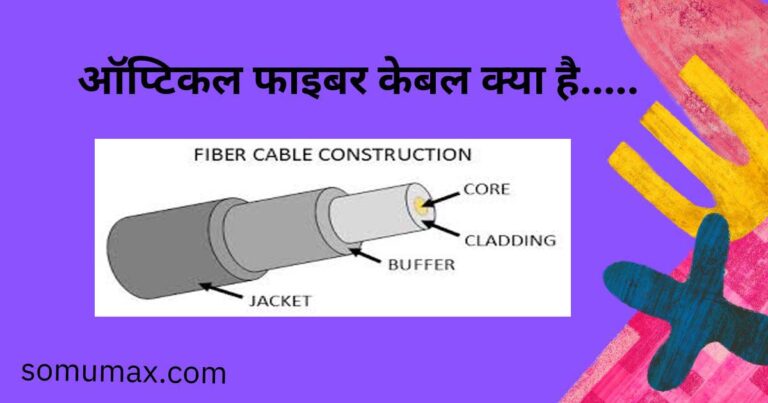100+ MS Excel Shortcut Keys
MS Excel Shortcut Key – Hello friends, today in this article we will learn about computer shortcut keys. 100+ MS Excel Shortcut Keys in Hindi. This article has been written in very simple words. Read it completely, you will understand it easily, so let’s start.
MS Excel Shortcut Key
Many types of shortcut keys are used in MS Excel. Which we have explained below:-
Daily Use Excel Shortcut Keys
While working in MS Excel, there are many common tasks that we need to perform on a daily basis. Often, we accomplish these tasks using the mouse, such as selecting text, searching words in a worksheet, closing Excel windows, deleting data from a cell, and much more.
By using the following common Excel shortcuts, you can easily streamline these common tasks, saving your valuable time:-
- Ctrl + A – Select all data.
- Ctrl + C – Copy selected text.
- Ctrl + D – Copy data from the upper cell to the lower cell.
- Ctrl + F – Find a word or phrase in the worksheet.
- Ctrl + H – Change text in the worksheet.
- Ctrl + K – Insert Hyperlink.
- Ctrl + R – Paste data from left cell to right cell without copy-pasting.
- Ctrl + U – Underline selected text.
- Ctrl + V – Paste the copied text at another location.
- Ctrl + X – Cut selected text.
- Ctrl + Y – Redo an action.
- Ctrl + Z – Undo an action.
- Ctrl + F4 – Close the Excel window.
- Delete – Delete selected cells or data within the cell range.
- Ctrl + F1 – Show/Hide the Excel ribbon.
- Ctrl + F9 – Minimize the Excel window.
- Ctrl + ; – Enter the current date.
- Ctrl + Shift + ; – Enter the current time.
- Shift + F10 – Open the right-click menu.
- Alt + Tab – Open system menu.
- Alt + F1 – Create a chart for the selected data.
- Alt + F8 – Open the Macro dialog box to create, run, edit, or delete macros.
- Alt + F11 – Open Visual Basic for Applications editor.
- Ctrl + “ – Copy a value from the above cell.
- Shift + F2 – Insert and edit comments in a cell.
These shortcuts will help you manage your Excel workbooks efficiently, making your tasks easier and more convenient.
Shortcut Keys for Cell Formatting
- Ctrl + 1 – Open the Format Cells dialog box.
- Alt + H, J – Apply Cell Styles.
- Alt + H + B, A – Add border to the cell.
- Ctrl + Shift + (-) – Delete cell border.
- Alt + H + B, T – Apply Outline Border to the cell.
- Alt + H + A, C – Align data to the center of the cell.
- Ctrl + Shift + % – Convert numbers to percentage format.
- Ctrl + Shift + $ – Display numbers in Currency Format.
- Ctrl + Shift + (~) – Display numbers in normal number format.
- Ctrl + Shift + # – Apply date format.
- Ctrl + Shift + @ – Apply time format.
- Alt + ‘ – Insert carriage return in the cell.
Shortcut Keys to Navigate in Excel
- Up Arrow – Go to the upper cell.
- Down Arrow – Go to the cell below.
- Left Arrow – Shift to the leftmost cell.
- Right Arrow – Go to the cell on the right.
- Ctrl + Down Arrow – Go to the last row.
- Ctrl + Up Arrow – Go to the first row.
- Ctrl + Left Arrow – Go directly to the last column.
- Ctrl + Right Arrow – Go to the first column.
- Ctrl + Tab – Switch seamlessly between open workbooks.
- Ctrl + PageDown – Go to the next sheet in workbooks.
- Ctrl + PageUp – Go to previous sheet.
- Alt + H – Go to Home Tab.
- Alt + N – Access the Insert Tab.
- Alt + P – Explore the Page Layout tab.
- Alt + M – Go to Formula Tab.
- Alt + A – Navigate to Data Tab.
- Alt + R – Go to Review Tab.
- Alt + W – Explore the View tab.
Shortcut Keys related to Excel Formulas
- Ctrl + Shift + U – Easily extend and collapse the Formula Bar.
- Shift + F3 – Open the Insert Function Dialog Box, which lets you search for and insert functions into a cell.
- Ctrl + ` – Display the formula present in the selected cell.
- Ctrl + ‘ – Quickly copy the formula from the above cell.
- Alt + = – Use the AutoSum Function in a cell for quick calculations.
Excel Shortcut Keys related to Table
- Ctrl + T – To create a new table or convert existing data into a table.
- Shift + Space – Select an entire row in the table.
- Ctrl + Space – Select an entire column in the table.
- Ctrl + Shift + End – Select the entire table. You can also use Ctrl + A shortcut key.
- Ctrl + Shift + (+) – To insert rows in the table. Remember to place the cursor on the rows above where you want to insert new rows.
- Ctrl + Shift + (+) – Using the same shortcut key that you used for Rows insertion, you can also insert Columns in the Table. Select two or more cells in the range where you want to insert a new column.
- Ctrl + (-) – Delete a row from the table.
- Ctrl + (-) – Using this shortcut key you can also delete a column. Select two or more cells in the column you want to delete and then press this key combination.
- Ctrl + Shift + L – Toggle filters on/off in an Excel Table or Data Range.
- Alt + H + O, I – Use AutoFit to adjust the width of a column.
- Alt + H + O, A – Use AutoFit to adjust row height.
- Ctrl + Shift + T – Add or delete the total number of rows below the last row in the table.
- Ctrl + J, A – Rename Table.
Excel Function Shortcut Keys (F1 – F12)
F1 – Press F1 for Help in Excel.
F2 – Edit the contents of selected cells.
F3 – Open the Paste Name window.
F4 – Use F4 to repeat the last action or change relative cell references to absolute references.
F5 – Access the Go To Dialog Box.
F6 – Switch between Worksheet, Ribbon, Task Pane and Zoom Controls.
F7 – Display Spelling Dialog Box.
F8 – Toggle Extend Mode on/off.
F9 – Evaluate formulas in cells.
F10 – Show Ribbon Shortcuts.
F11 – Create a chart sheet for the selected data.
F12 – Open the Save As dialog box to save your work book with a new name.
Conclusion
Friends, we hope that from this article you would have come to know about computer shortcut keys in Hindi. MS Excel Shortcut Key If you have any question related to this article, you can ask by commenting below. Share it with your friends.
Friends, more such important articles are available on this website – tech.somumax.com. You can read the article by visiting this website.